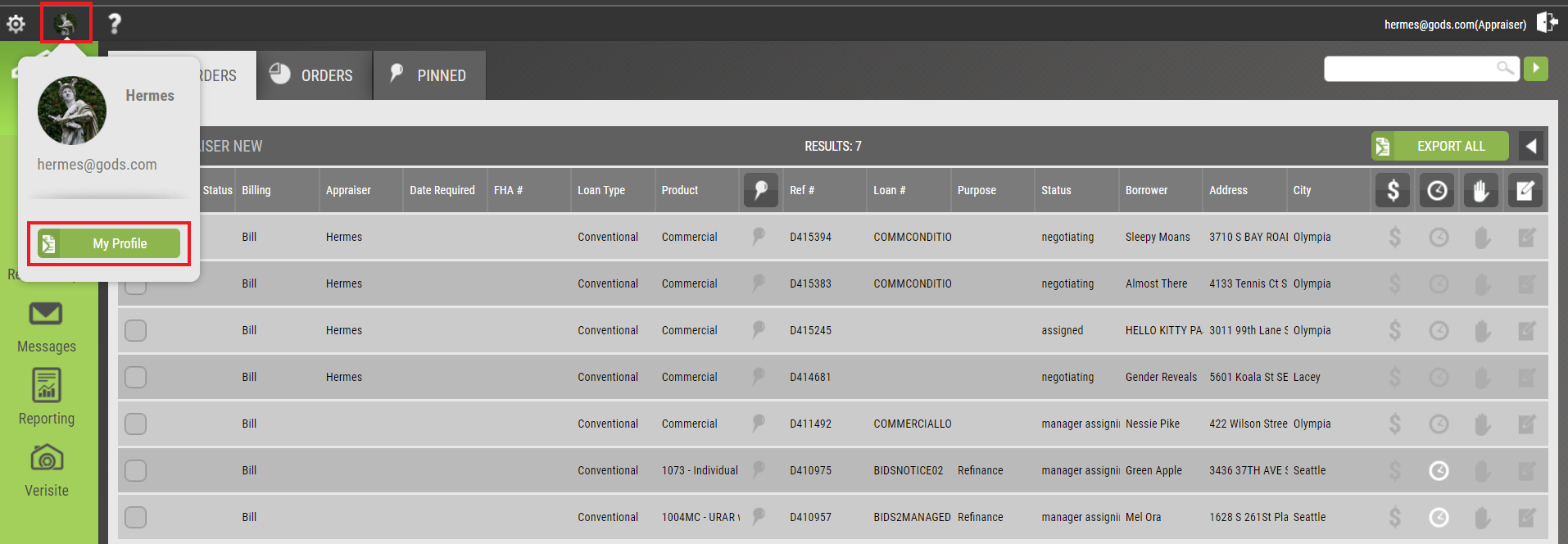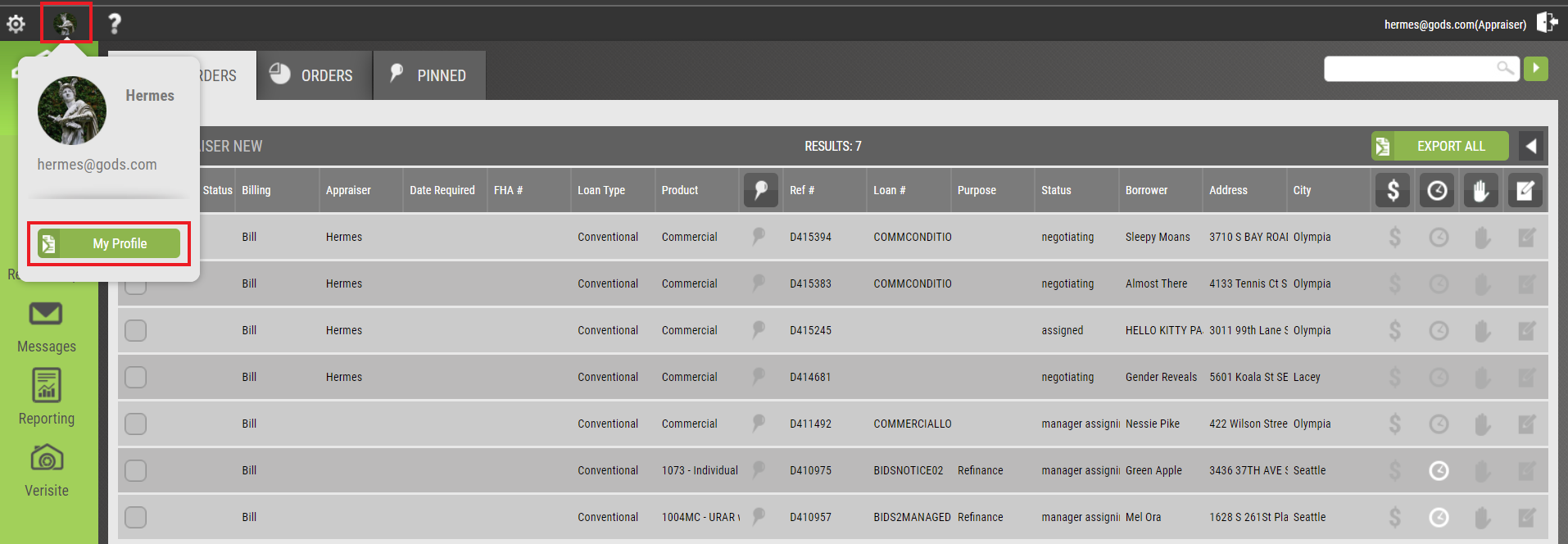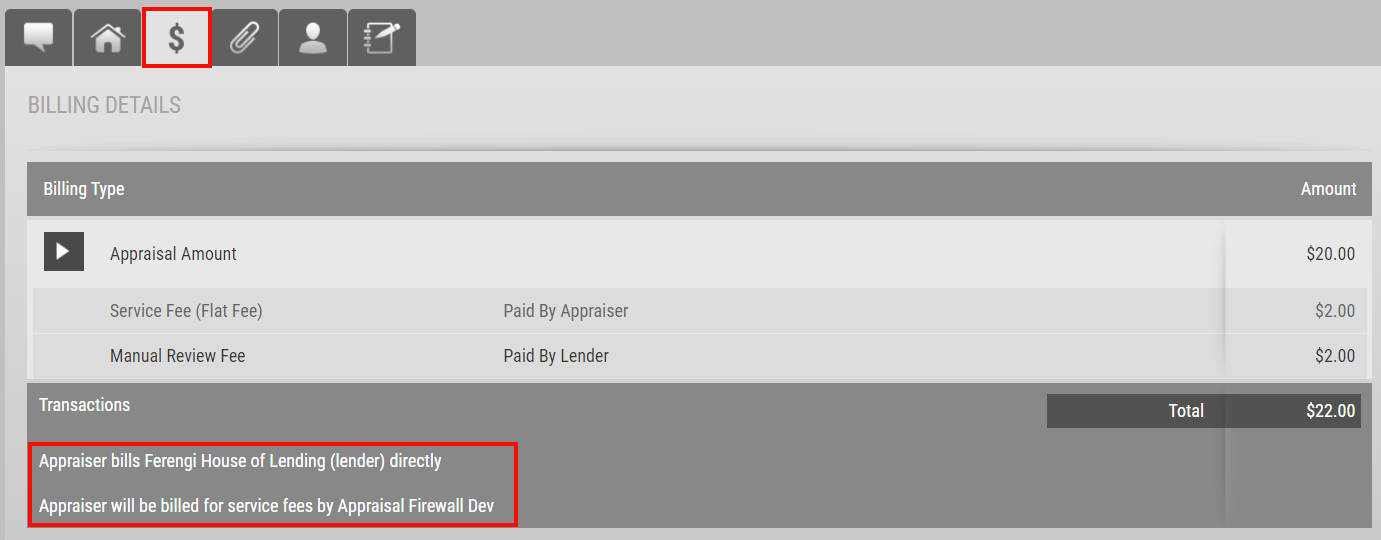Appraisal Firewall Enhancements Scheduled for
Friday Morning, November 19th, 2021
Release Information for Appraisers
Starting Friday morning, November 19th, 2021, a new version of Appraisal Firewall will be available for you. This release includes an overhaul of the appraiser My Profile section. New features include accommodations to enter different billing addresses for payment delivery, enter a different name as Pay To on checks, receive your 1099 electronically, and payment remittance responsibilities displayed on the Billing Details tab. With this release, we have introduced more customization tools to ensure payments continue to be received in a timely and accurate fashion.
Additional Billing Address to Send Payments
Appraisal Firewall sends payments to the address entered within My Profile. This address is typically associated with your appraisal office. With payment cycles sporadically falling towards the end of the week, weekend, or occasional holidays, the check can remain at your office for several days. To mitigate payment delays, we have added a new section within My Profile called Separate Billing Address where you can enter the address you wish all payments to be sent.
How To Use This Feature:
After you login to your Appraisal Firewall account, select the Profile Icon in the top left, between the gear icon and the question mark. Select My Profile.

The My Profile screen will have a new box under your entered profile address. Enable the box adjacent to Separate billing address to enter the address you want your payments to be mailed. Fill out the street, city, state, and zip code under Separate billing address and click SAVE at the bottom to retain your changes.

Payment cycles occurring after the Billing Address has been entered in the system will be sent to the new Billing Address moving forward. Please note that if you do not wish to enter a Separate billing address, payments will continue to be delivered to the address entered on your profile. |
|
Change ‘Pay To’ Name Printed on Checks
Payments sent by Appraisal Firewall have traditionally listed the Company Name as the ‘Pay To’ name on checks. Occasionally this causes an issue with banks or credit unions when depositing the payment. We are excited to announce that you can enter the name you want to have printed on the checks! This new feature will aid in less problematic endorsement issues when making a deposit and ensuring the appropriate name is listed on the check.
How To Use This Feature:
Login to your Appraisal Firewall account, select the Profile Icon in the top left, between the gear icon and the question mark. Select My Profile.
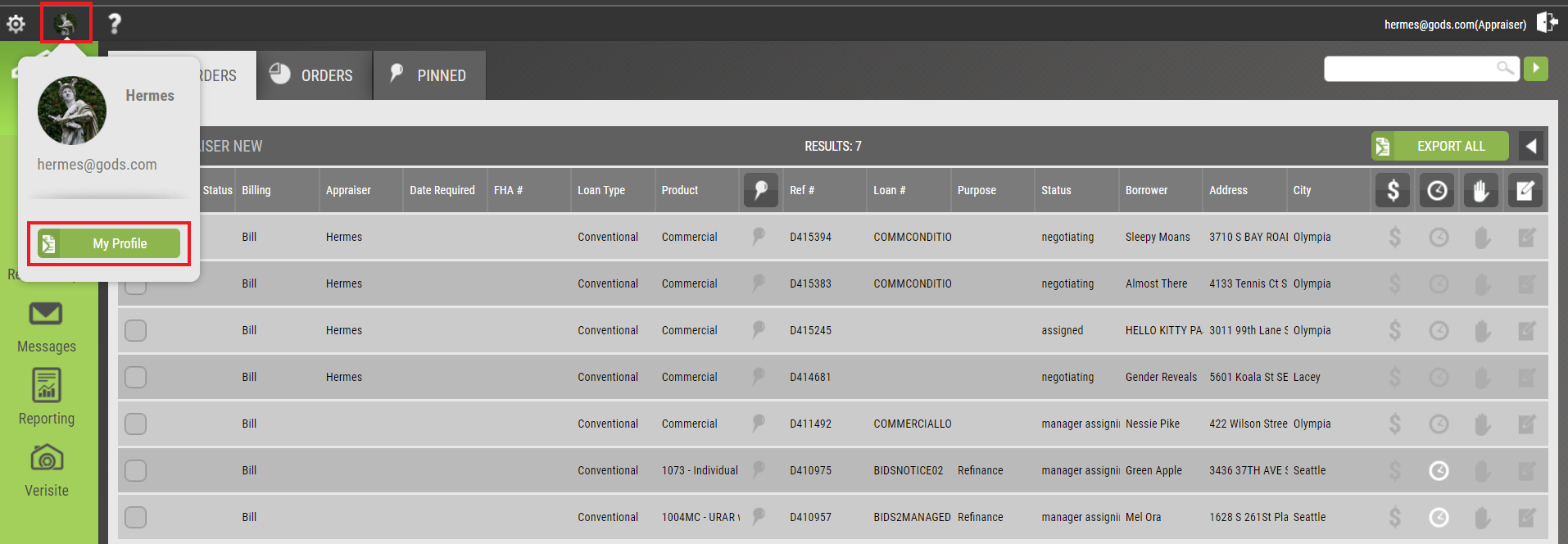
The My Profile screen will have a new field located under the Contact field titled Print Name On Check. Enter the name you wish to have printed on the check and select SAVE at the bottom left.

Please note that once the Printed Name On Check field has been entered, all subsequent payment cycle checks will reflect this change. Additionally, if you leave this field blank, checks will continue to have the company name displayed on the ‘Pay To’ portion of the check. |
|
Opt-In to Receiving Your 1099 Electronically
Tax season is often a stressful time, waiting for necessary documents to arrive from numerous parties. To combat delays, Appraisal Firewall is introducing the ability to opt-into having your 1099 delivered electronically, via email. Receiving your 1099 electronically not only aids in obtaining the document faster but is also environmentally conscious. Please note: this feature is available globally, however only those appraisers that are affiliated with lenders that Appraisal Firewall provides a 1099 for will receive their 1099 electronically.
How To Use This Feature:
Once you access your Appraisal Firewall account, select the Profile Icon in the top left, between the gear icon and the question mark. Choose My Profile.
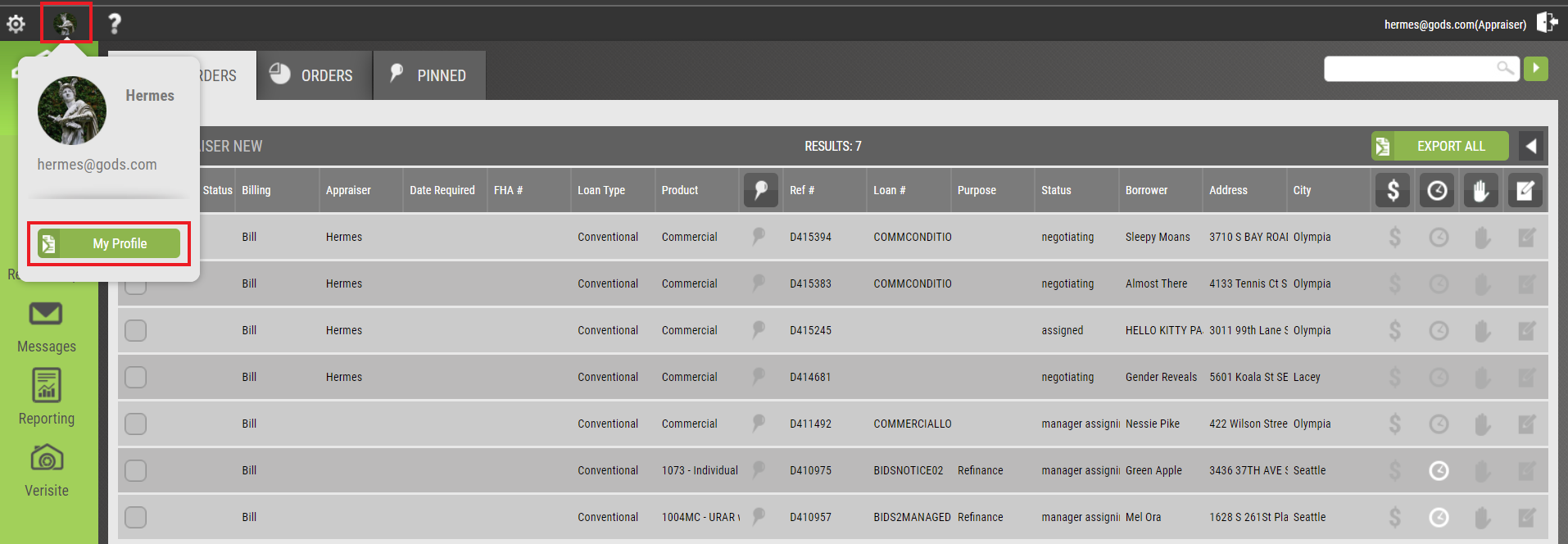
Located under the new Separate billing address feature, there is a new line item titled I agree to receive my 1099 electronically.

Enabling this feature signifies that you consent to have your 1099 sent electronically. If you work with a lender whom Appraisal Firewall handles the 1099s for, then you will receive your 1099 electronically and not receive a hard copy moving forward. Keep a lookout for a bulletin coming the last week of December as a reminder about this feature and instructions on where to input your SSN/TIN information. |
|
Party Responsible for Remitting Payment Displayed on Billing Details
Confusion can occur regarding who the party responsible for remitting payment to you should be. This often results in multiple inquiries to the lender to track down the missing payment. We have added the party responsible for paying the appraiser directly on the Billing Details tab to significantly decrease payment inquiries for all parties involved. Additionally, we have included a second line-item notating if you are responsible for paying any accumulated service/billing fees. With these enhancements, appraisers and lenders alike will quickly be able to deduce where payment will be coming from and how fees are assessed.
How To Use This Feature:
Open any order and select the Billing Details tab ($ icon). Located near the bottom of the screen is where the party responsible for payment will be listed. Should you as the appraiser be responsible for paying any service/billing fees, this will be listed directly under the party payment remittance line.
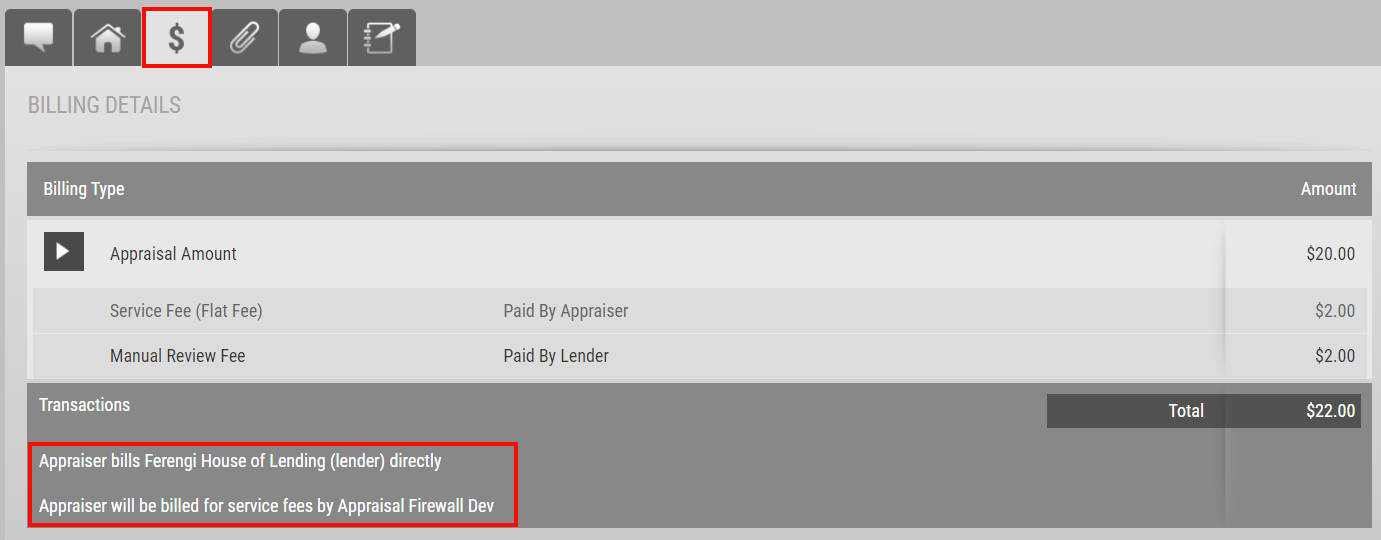
Orders will continue to display the party responsible for remitting payment on the acceptance screen and within the Print view of the Property Information tab.
|
|